ZStore Helper WordPress Plugin For Zazzle Store Builder
Updated: 20th June 2016
Unfortunately this plugin no longer works with the Zazzle feed anymore… Well it does, but not in certain situations. You should be able to use it as long as you only use keywords or a product line. If you try to use Product Types it will either not return any results or it will return default results. This is due to a major change in the Zazzle Feed, they no longer allow the parameter used to query Product Types.
The short version is that there is nothing I can do to fix it as the core issue is within the Zazzle Store Builder files and they have not been updated to fix the problem. I am currently working on a new plugin that will no longer need the Zazzle Store Builder to work, but I am having to fit development in around work. I will have it released as soon as possible. It will be donation based meaning you can download it free but donations will be highly encouraged. This post will be archived and a new post will be made for the new plugin, it will also have a dedicated documentation hosted on github pages so it will always be available even if my site is down.
If you’d like to stay up-to-date on the progress of the plugin please follow me on Twitter and/or Instagram (both @PaulBRobinson) where I post totally random life stuff, Degus and coding updates.
So a few members of Zazzle.com asked me to make a plugin for WordPress to make it easier to install the Zazzle Store Builder into WordPress. Usually it is quite easy, but for a novice coder placing it into WordPress can be a pain since it requires some special workarounds to be done. So to make it easy for people using WordPress I’ve made a plugin. I have asked the permission of Zazzle to release it and have now gotten permission, the only requirement is that you have download the Zazzle Store Builder from their website as you have to be a member & accept their terms & conditions to use it.
How Do I Install It?
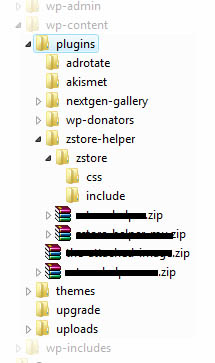
Right here we go, the instuctions are as follows:
- Download the plugin (can be found at the bottom of this post.)
- Download the Zazzle Store Builder from here.
- Unzip the contents of the plugin (
zstore-helper.zip) to thewp-content/pluginsfolder in your WP installation. - Go to
wp-content/plugins/zstore-helper/zstorewhich should be empty. Open the Zazzle Store Builder zip file. Go into the folder you can see & drag out the includes & css folders into the zstore folder. See figure 1 for what your directory should look like. - Make sure that you have fancy permalinks enabled. So your URLs don’t have
?p=34in them, the plugin will not work without this due to Zazzle’s store bulder code. - Now go into your WordPress admin. Head to the plugins section & turn on the Zstore Helper plugin. Next head to the Zstore Helper options page that will appear under Settings & set some global options. These are the options that will always be run, unless you over ride them (more on that later).
- Once you’ve set the global options all you need to do is make a page or post & put
[zstore]into it. Publish & your store will appear. 🙂
Options
Here is a list of the options available on the options page & detailed instructions on what they do:
- Contributor Handle
- The store name (generally shown in the URL of your store’s homepage) of the store you wish to show products from.
- Associate ID
- An ID used for referrals. Found under the associates center, which can be found in the gallery tab of MyZazzle.
- Product Line ID
- Allows you to display a specific product line. Leave blank to show all products from a gallery. The product line ID can be found by clicking on a product line in a gallery. The URL will look something like
http://www.zazzle.com/coatsofarms/products/cg-196595220567583981. The string or numbers on the end is the product line ID. - Product Type
- Exactly what it says. Restrict which type of product is shown from the gallery.
- Keywords
- Also exactly what it says. Restrict products returned from the gallery by a keyword. Comma seperated. Eg. Cat, star, cow. You get the idea.
- Grid Width
- How wide, in pixels, should the complete product grid be. Although this is in pixels you do not need the px on the end, just the number.
- Grid Cell Size
- The size of each grid cell. Just pick a size from the list.
- Grid Cell Spacing
- The space, again in pixels, between each grid cell. As before although the value is in pixels only the number is needed & not px.
- Grid Cell Background Color
- The color used for each grid cells background color. In HEX but without the hash(#). Eg. FFFFFF is white. For a list of HEX colors try this link. You want the 6 char string under the column ‘Hex’.
- Use Google Analytics
- If you want to use Google Analytics then set this to true & then fill in Google Analytics Number with your UA number from your Google Analytics account. If you already have a Google Analytics plugin running on WordPress you probably won’t need this.
- Google Analytics Number (ID)
- If you set the last option to true then this is where you put your Google Analytics Number. It looks like this: UA-xxxxxxx-x. If you already have a Google Analytics plugin running on WordPress you probably won’t need this.
- Show How Many Products
- How many products do you want to show per page, or if you have pagination turned off, how many do you want to show in total. Default is 20. It is generally not a good idea to set this above 100 or 150 as it could crash older computers while trying to load all the images.
- Starting Page
- What page of results do you want to start on.
- Show Pagination
- Do you want to show a pagination. A pagination is the list of numbers that represent links to other pages if there are too many products to show on the first page.
- Show Sorting
- Do you want to show the sorting options. This allows visitors to sort by the Date Created or Popularity if set to true.
- Default Sorting
- What you want the products to be sorted by, Date Created or Popularity. Applies even if Show Sorting is set to false.
- Show ‘By’ Line
- Do you want to show the products ‘By’ line. This is the line that says ‘by zazzlestore’. In other words do you want to show which store created the product.
- Show Product Title
- Pretty obvious. Do you want to show the products’ title.
- Show Product Price
- Again obvious. Do you want to show the products’ price.
- Enable Caching
- Do you want to enable caching. This helps reduce server load for both you and Zazzle since it saves the images it uses so it doesn’t have to contact Zazzle everytime. Handy if you get a lot of visitors.
- Cache Lifetime
- How long before the cache is deleted & a new set of images is retrieved from Zazzle. This is in seconds. (3600 seconds = 1 hour)
Shortcode Over-rides
Here is a list, with examples, of the attributes used for over-rides. They are similar to HTML attributes so HTML users should feel right at home. Their uses match the options above so refer to the list above for any explanations.
- contributorhandle
- Example:
[zstore contributorhandle="ZazzleStore"] - associateid
- Example:
[zstore associateid="THEASSOCIATEID"] - productlineid
- Example:
[zstore productlineid="THEPRODUCTLINEID"] - producttype
- Example:
[zstore producttype="cards"]. You may use the three digit code or the name of a product from this list. - keywords
- Example:
[zstore keywords="cats"]. A list of keywords if more than one is used they must be comma(,) seperated. - gridwidth
- Example:
[zstore gridwidth="400"] - gridcellsize
- Example:
[zstore gridcellsize="medium"]. This must match either tiny, small, medium, large or huge. - gridcellspacing
- Example:
[zstore gridcellspacing="5"] - gridcellbgcolor
- Example:
[zstore gridcellbgcolor="FFFFFF"] - useanalytics
- Example:
[zstore useanalytics="false"]. Options are true or false. - analyticsid
- Example:
[zstore analyticsid="UA-xxxxxxx-x"] - showhowmany
- Example:
[zstore showhowmany="20"] - startpage
- Example:
[zstore startpage="1"] - showpagination
- Example:
[zstore showpagination="true"]. Options are true or false. - showsorting
- Example:
[zstore showsorting="true"]. Options are true or false - defaultsort
- Example:
[zstore defaultsort="date_created"]. Options are date_created or popularity. - showproductdescription
- Example:
[zstore showproductdescription="true"]. Options are true or false. - showbyline
- Example:
[zstore showbyline="ZazzleStore"]. Options are true or false. - showproducttitle
- Example:
[zstore showproducttitle="true"]. Options are true or false. - showproductprice
- Example:
[zstore showproductprice="true"]. Options are true or false. - usecaching
- Example:
[zstore usecaching="false"]. Options are true or false - cachelifetime
- Example:
[zstore cachelifetime="3600"]. Length in seconds.
You can use any of these in combination like this: [zstore contributorhandle="ZazzleStore" producttype="Mugs" keywords="cats, dogs"].
Product Type List
This is the list of product types for use with the producttype Shortcode attribute. The name on the left is the name to use in the shortcode. The name on the right is just to use as reference.
- zazzle_apron – Aprons
- bagettes_bag – Bagettes Bags
- zazzle_bag – Bags
- zazzle_binder – Binders
- zazzle_bumpersticker – Bumper Stickers
- zazzle_button – Buttons
- zazzle_calendar – Calendars
- zazzle_card – Cards
- zazzle_candyjar – Candy Jar
- caseable_case – Caseable Cases
- casemate_case – Casemate Cases
- zazzle_coaster – Coasters
- fuji_coaster – Cork Coasters
- musicskins_skin – Custom Skins
- zazzle_doodle – Doodle Speaker
- fuji_electronicsbag – Electronics Bags
- zazzle_embroideredbag – Embroidered Bags
- zazzle_embroideredhat – Embroidered Hats
- zazzle_embroideredshirt – Embroidered Shirts
- zazzle_envelope – Envelopes
- zazzle_flyer – Flyers
- fuji_mousepad – Gel Mousepads
- zazzle_giftbox – Gift Boxes
- zazzle_hat – Hats
- zazzle_invitation – Invitations
- zazzle_speckcase – iPad/iPhone Cases
- zazzle_keychain – Keychains
- mojo_kitchentowel – Kitchen Towels
- zazzle_label – Labels
- zazzle_letterhead – Letterhead
- zazzle_magnet – Magnets
- zazzle_mousepad – Mousepads
- zazzle_mug – Mugs
- mojo_napkin – Napkins
- zazzle_necklace – Necklaces
- fuji_notebook – Notebooks
- fuji_notepad – Notepads
- zazzle_ornament – Ornaments
- zazzle_petshirt – Pet Apparel
- zazzle_petbowl – Pet Bowl
- zazzle_photocard – Photo Cards
- zazzle_photoenlargement – Photo Enlargement
- fuji_plaque – Photo Plaques
- zazzle_photoprint – Photo Prints
- zazzle_photosculpture – Photo Sculptures
- zazzle_pitcher – Pitcher
- mojo_placemat – Placemats
- fuji_plate” – Plates
- zazzle_stamp – Postage
- zazzle_postcard – Postcards
- zazzle_print – Poster Prints
- planetjill_giftbox – Premium Gift Boxes
- fuji_fleximagnet – Premium Magnets
- zazzle_profilecard – Profile Cards
- fuji_puzzle – Puzzles
- zazzle_rackcard – Rackcards
- rickshaw_flapsleeve – Rickshaw Flap Sleeves
- rickshaw_folio – Rickshaw Folio
- rickshaw_messengerbag – Rickshaw Messenger Bag
- rickshaw_sleeve – Rickshaw Sleeve
- zazzle_skateboard – Skateboards
- zazzle_specialitymug – Speciality Mugs
- zazzle_stationery – Stationary
- zazzle_sticker – Stickers
- zazzle_teapot – Teapots
- zazzle_tie – Ties
- zazzle_tile – Tiles
- mojo_throwpillow – Throw Pillows
- zazzle_shirt – T-Shirts
- libertybottle_bottle – Water Bottles
- zazzle_wrappedcanvas – Wrapped Canvas
Where Can I Download This Marvelous Invention?
Right here. Just click here to download the zip. Then jump back up to the top and follow the instructions carefully.
What About A Premium Version?
The premium version is no longer available. I have no idea what happened to Bill or if he is still around. I have had no contact with him in quite a while and have no idea how to contact him. As far as I am concerned there is no longer a paid version of this plugin and you should not pay for it.
What About WordPress MU?
Well after a little bit of adjustments it will work in WPMU. You can download that version here. This version is only a mu-plugin if you want to use it as a normal plugin in WPMU then download the version above & place it in your plugins folder.
688 Comments
Ray
I’m interested in a new plugin and will certainly support it 🙂
Paul Robinson
Hi Ray,
Thank you, that’s great news. I’m hoping to have a first release out very soon with at least the same features as were available in the Zazzle Store Builder script. I’m definitely happy to take suggestions for features, but please do note that I am limited in what I can offer due to the limited data Zazzle provide in their XML feed.
Also please do follow me on Twitter (@PaulBRobinson) or Instagram (@PaulBRobinson) for updates, if you can put up with my random daily stuff too.